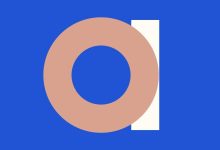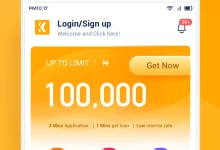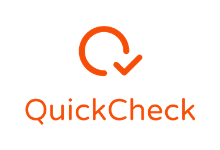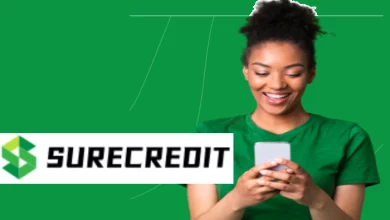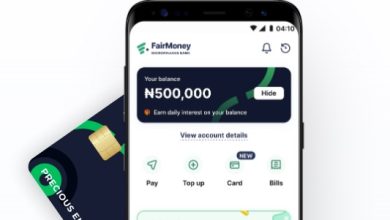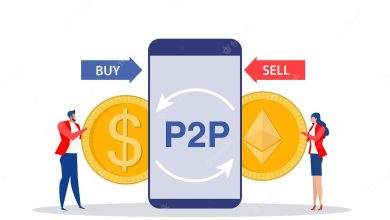How to Remove Palmpay Security Plugin and Watermark on Android Phones
If you’re looking forward to rid your Android phone of the Palmpay Security Plugin and the persistent watermark reminders, this guide is your solution. The Palmpay Security Plugin is designed to remind users to clear outstanding debts, and if left unpaid, it can mar your device’s functionality. To regain control of your phone, it’s crucial to follow a simple step-by-step process. Our comprehensive guide will walk you through the removal of the Palmpay Security Plugin and the watermark, ensuring your device remains fully accessible and free from financial reminders. Say goodbye to these intrusions and regain control of your Android phone with ease.
What is Palmpay Security Plugin
The Palmpay Security Plugin is a feature integrated into the Palmpay mobile payment application, with multiple functions depending on its source. According to the sources provided, it serves as an administrator enforcing device security, restricts access to factory settings, and facilitates timely reminders for financial obligations. It can also lock a device if a user defaults on a loan from PalmPay, ensuring loan repayment. This multifaceted plugin operates based on device IMEI and encourages responsible financial management by reminding users to settle outstanding payments, making it a versatile tool within the Palmpay ecosystem.
How to Remove Palmpay Security Plugin and Watermark on Android Phones
To remove the Palmpay Security Plugin and Watermark from your Android phone, a series of steps must be followed. These steps ensure that you have paid off any outstanding loans and successfully deactivate the security measures and reminders associated with the Palmpay app. Here’s a comprehensive guide based on the provided references:
- Repay Outstanding Loans: First and foremost, ensure that you have paid off any outstanding loans associated with Palmpay.
- Access Finance Section: Open the Palmpay app and Tap on the ‘Finance’ option within the app.
- Disable Flexi: Look for and tap on ‘Disable Flexi’ settings on your dashboard screen.
- Remove the Plugin and Watermark: By following these actions, the Palmpay Watermark and plugin should be successfully removed from your Android device.
These steps are aimed at ensuring a seamless and personalized device experience by eliminating the reminder notifications and watermarks that may be intrusive. Additionally, remember that the Security Plugin can only be deactivated after repaying your first loan with Palmpay. If you encounter difficulties with this process, consider seeking technical assistance or flashing your device to reset it to its default state. However, keep in mind that flashing your device will erase all data, so exercise caution.
SEE ALSO: PalmPay Flexi Cash, Invitation Code, Staff, Repayment
F.A.Q
How do I remove security plugin from Palmpay?
To remove the security plugin from Palmpay, follow these simple steps:
- Open the Palmpay app on your device.
- Navigate to the settings or options menu within the app.
- Look for a security or authentication section, which may contain settings related to the security plugin.
- If you see an option to disable the security plugin, toggle the switch or button to the “off” position.
This process is typically straightforward and can vary slightly depending on the specific version of the Palmpay app you’re using. By disabling the security plugin, you can regain control over the app’s settings and functionality.
How do I stop a device from being managed by my organization?
To stop a device from being managed by your organization, you can follow these steps:
1. Sign in to your Google Admin console.
2. In the Admin console, go to “Menu,” then navigate to “Devices” > “Mobile & endpoints” > “Settings.”
3. Click on “General.”
4. To apply the setting to all devices, leave the top organizational unit selected.
5. Choose the option to “Turn off management” (not recommended).
6. Click “Save.”
However, it’s important to note that turning off management is not recommended, as it can lead to security and data access issues. The preferred approach is to prevent devices from syncing work data, ensuring a more controlled and secure management of organization-related information on the device.
What happens if an online loan is not paid?
Failure to repay an online loan can lead to significant consequences. It can damage your credit score, making it harder to access credit in the future. Additionally, the lender may take legal action to recover the outstanding debt, which could result in court proceedings or garnishment of wages. It’s crucial to thoroughly understand the terms of your loan agreement and ensure you can make payments on time to avoid these potential issues. If you anticipate difficulties in repayment, it’s advisable to communicate with the lender to explore possible solutions or extensions.
Can I remove my bank card from Palmpay?
To remove a bank card from Palmpay, follow these steps:
- Open the Palmpay app and access the menu.
- Select “Banks and Cards.”
- Click on “Cards.”
- Press down on the debit card you wish to delete and swipe right.
By following these steps, you can easily remove a bank card from your Palmpay account. If you encounter any challenges during this process, it’s advisable to reach out to Palmpay’s customer support for assistance.
How do I remove security software from my phone?
To remove security software from your phone, follow these steps:
- Uninstall any apps that are unnecessary, untrusted, or from sources outside the Google Play Store.
- On your Android phone or tablet, open the Settings app.
- Tap “Apps & notifications” and then “See all apps.”
- Tap the apps you want to uninstall and select “Uninstall.”
- Follow the on-screen instructions to complete the uninstallation process.
Does PalmPay work on iPhone?
Yes, PalmPay is available on iPhone. It is a fully licensed and regulated Mobile Money Operator by the Central Bank of Nigeria, insured by the NDIC (Nigeria Deposit Insurance Corporation), and trusted by millions of users. The app is designed for seamless financial transactions and is compatible with both iPhone and Android devices. With over 500 cooperation partners, PalmPay supports a wide range of payment scenarios, making it a versatile and reliable choice for mobile financial services on iOS devices.
Conclusion
Removing the Palmpay Security Plugin and Watermark from Android phones involves following a step-by-step process outlined in the guide. This ensures that users can regain control of their device, free from the reminder notifications and watermarks associated with the Palmpay app. By adhering to these instructions, individuals can effectively eliminate these intrusions and enjoy a more personalized and hassle-free experience on their Android devices. It’s essential to follow these steps, especially after repaying loans, to disable the security measures and enhance the functionality of the device while maintaining financial accountability.