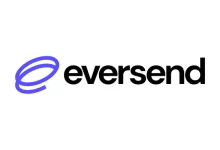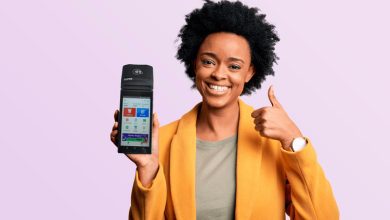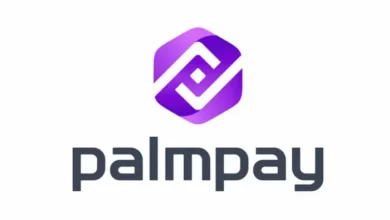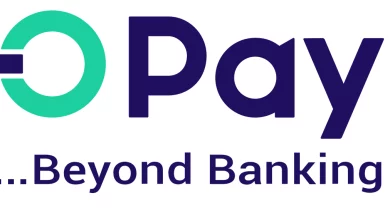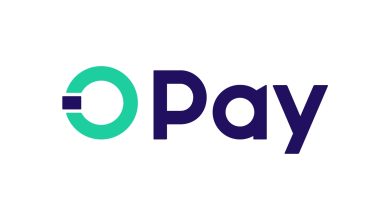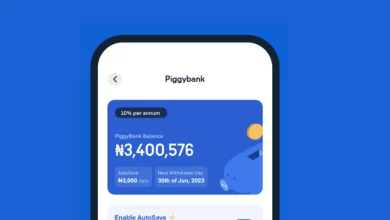Forgot my GTB Mobile app and Internet banking Password and Pin – How to Reset, Change and Recover GTB Mobile app and Internet banking Password and Pin
In this advanced era, where managing finances on the go has become the norm, forgetting passwords and PINs is common. In this comprehensive guide, we’ll explore the step-by-step process of resetting, changing, and recovering your GTB Mobile app and Internet banking Password and PIN. Drawing insights from reliable sources, let’s delve into the intricacies of regaining access to your GTB account easily and confidently.
How To Reset Your GTB Mobile App and Internet Banking Password
- To initiate the password reset process, begin by accessing the GTB Mobile app or visiting the GTBank website on your smartphone. Look for the “Login” option and proceed to the login screen.
- Once on the login screen, locate the “Forgot Password” link and click on it. You’ll be prompted to provide information to verify your identity, such as your USER ID, email address, or mobile number associated with your GTB account. Enter the required information accurately.
- After submitting the information, you’ll receive a verification code via email, SMS, or the GTB Mobile app itself. Enter the verification code in the designated field on the reset password page.
- Upon successful verification of your identity, you’ll be directed to a new password creation page. Choose a strong and unique password that meets the password requirements specified by GTBank. Ensure to save the new password securely or consider using a reliable password manager.
- Finally, click on the “Reset” button to complete the password reset process. With these steps, you’ll regain access to your GTB Mobile app and Internet banking.
How To Change Your GTB Mobile App and Internet Banking Password
If you’re looking to change your GTB Mobile app and Internet banking password, follow these instructions:
- Start by opening the GTB Mobile app or visiting the GTBank website on your phone. Proceed to the “Login” option and click on it.
- While on the login screen, find the “Forgot Password” link and initiate the password change/recovery process. You’ll be required to verify your identity by providing details such as your user ID, email address, or mobile number associated with your GTB account.
- After submitting the required information, a verification code will be sent to you via email, SMS, or through the GTB Mobile app. Enter the verification code in the designated field on the password change/recovery page.
- Once your identity is verified, you’ll be prompted to provide a new password. Choose a strong and unique password meeting GTBank’s security standards, including a combination of uppercase and lowercase letters, numbers, and special characters.
- Tap on the option that says “Reset Password” to complete the password-changing process. With these steps, you can enhance the security of your GTB Mobile app and Internet banking account.
How To Recover Your GTB Mobile App and Internet Banking Password and PIN
In the unfortunate event of forgetting your GTB Mobile app and Internet banking password and PIN, follow these steps to recover your credentials:
- Open the GTB Mobile app or visit the GTB Internet banking website. Locate the “Forgot Password/Pin” link and click on it.
- Enter your GTB account number and the last four digits of your registered mobile number. Look out for the One-Time Password (OTP) sent to your registered mobile number and enter it in the provided field.
- Verify your identity and answer any security questions if prompted. Create a new password and PIN that meet the specified requirements.
- Hit the “Reset” button, and voila! With these easy steps, you can quickly recover your GTB Mobile app and Internet banking password and PIN, ensuring seamless access to your financial information.
F.A.Q
How can I get my GTBank Internet Banking User ID and password?
To obtain your GTBank Internet Banking User ID and password, visit www.gtbank.com and click on the REGISTER button on the internet banking tab. Alternatively, dial *737*6*5# from your registered phone number with the bank. Remember to change your password within 2 hours of receiving it.
How can I retrieve my GTBank PIN?
To retrieve a lost GTBank PIN, visit a GTBank branch or contact their customer service for assistance. They may require you to provide certain information to verify your identity before assisting you in resetting the PIN.
What is the new USSD code for GTBank?
The new USSD code for GTBank allows you to perform various tasks. Dial *737*0# to instantly open a GTBank account, and dial *737*6# to check your account balance from your mobile phone.
How do I contact GTB customer service?
You can contact GTBank customer service through various channels. Call their Interactive Contact Center (GTConnect) on 01448000, 070 0482 6663 28, 080 2900 2900, 080 3900 3900, or 081 3985 6000 to speak with a representative. Alternatively, visit any GTBank branch to speak directly with a Customer Service Representative.
How do I reactivate my GTB mobile app?
To reactivate your GTB mobile app, dial *737*11# on your registered mobile number. Input your Bank verification number (BVN) and, if known, your Account Officer code or press 1 to continue. Complete the reactivation by initiating a transaction by buying at least N100 airtime.
How many digits is GTB mobile app password?
The GTB mobile app password consists of six digits. These digits are used for electronic transactions, including web, internet banking, and mobile banking transactions. Additionally, a one-time password (OTP) generated from the GT eToken App can be used for added security.
How can I log in to my GTBank mobile app?
After installing the GTBank mobile app, click “Sign Up” to obtain your login details, including User ID and password. Use these credentials to access your account on the app. Once logged in, navigate to the second page and click “Make Money” to proceed with transactions.
Why is my GT USSD code not working?
The GTBank USSD code may not work due to various reasons. Common issues include network problems, such as poor network coverage or network outages. Ensure you have a stable network connection when using the USSD code to avoid service disruptions.
Conclusion
With the comprehensive guidelines provided above, you can navigate the process of resetting, changing, and recovering your GTB Mobile app and Internet banking Password and PIN with confidence and ease. Embrace the convenience and security of managing your finances online with GTBank.