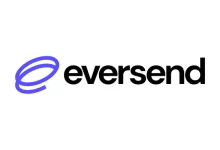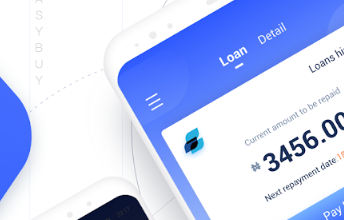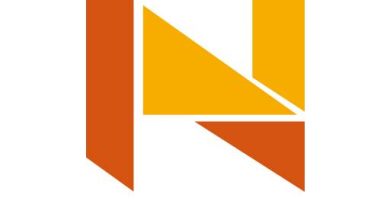Forgot my Palmpay Password and Pin – How to Reset, Change and Recover Palmpay Password and Pin
Palmpay, a multifunctional financial app, offers users a range of services such as airtime top-up, cable subscription, and more. This article aims to provide comprehensive guidance on resetting, changing, and recovering Palmpay passwords and PINs. Despite its versatility, Palmpay primarily utilizes a 4-digit PIN for user authentication rather than a traditional password. This guide will explore the steps involved in resetting the Palmpay PIN and address the limitations associated with resetting passwords.
How to Reset Your Palmpay PIN
Forgetting your Palmpay PIN can be a vexing experience, but the process of resetting it is straightforward. Follow these step-by-step instructions to regain access to your Palmpay account:
- Log in to Your Palmpay Account: Open the Palmpay app on your device and enter your login credentials, which typically include your registered phone number or email address and your current Palmpay PIN.
- Access the Account Settings: Upon successful login, locate and tap on the “ME” option at the bottom right corner of the screen. This action redirects you to the account settings page, where various aspects of your Palmpay account can be managed.
- Navigate to the PIN Reset Option: On the account settings page, find the settings icon in the top right-hand corner (usually represented as three vertically aligned dots or lines) and tap on it to access additional settings.
- Select “PalmPay PIN”: Scroll down or explore options until you find the “PalmPay PIN” section. Tap on this option to initiate the PIN reset process.
- Initiate PIN Reset: Within the “PalmPay PIN” section, look for a button labeled “Reset PalmPay PIN” and click on it to trigger the PIN reset process.
- Verify Your Phone Number: For account security, Palmpay will send a four-digit code to the phone number registered with your Palmpay account. Retrieve the code from your messages or call log.
- Enter the Verification Code: Return to the Palmpay app and input the four-digit verification code into the provided field. Confirm the accuracy of the code and tap “Confirm” or a similar option to proceed.
- Follow On-Screen Prompts: After code verification, Palmpay guides you through the remaining steps to complete the PIN reset process. Follow the on-screen prompts carefully to enter a new PIN that meets the necessary requirements.
Upon completion of these steps, you should regain access to your Palmpay account.
How to Change Your Palmpay PIN
Changing your Palmpay PIN is a straightforward process that involves accessing your account settings. Follow these steps to modify your PIN:
- Login to Your Palmpay Account: As always, log in to your Palmpay account using your registered phone number or email address and your current Palmpay PIN.
- Go to Security Settings: Navigate to the Settings on your Palmpay account’s dashboard. Select the Security Setting option to input your old PIN and set a new one.
- Tap on PIN Reset: On the Palmpay dashboard, tap on the “PIN Reset” option, allowing you to reset your PIN.
- Follow the Instructions: Palmpay provides instructions on changing your PIN. Adhere to these instructions to successfully modify your Palmpay account’s PIN.
- Verify: To verify your identity, use your fingerprint or input your old PIN. Subsequently, input your new PIN twice to confirm the change.
Recovering Palmpay Password
Despite the term “password” being commonly used, Palmpay primarily relies on a PIN for user authentication. As such, the concept of recovering a Palmpay password is not applicable. Palmpay users are not required to provide a password for transactions; instead, only the PIN is necessary for logging in or verifying transactions.
F.A.Q
How do I find my PalmPay verification code?
To find your PalmPay verification code, sign in to the PalmPay app, enter your country code (e.g., for Nigeria, use [+234]) along with your phone number. Following these steps will prompt the app to send a verification code to the provided phone number.
How can I contact PalmPay customer service?
To contact PalmPay customer service, you can send an email to [email protected] (NG) or [email protected] (GH). Additionally, you can call PalmPay at 0700 PALM HELP (0700 7256 4357) for Nigeria and 0800 PALMGH (0800 7256 44) for Ghana.
What is the new USSD code for PalmPay?
Dial USSD *652# to check your balance or complete transactions using the new USSD code for PalmPay.
How do I authenticate my PalmPay account?
To authenticate your PalmPay account, click on the menu bar, tap “Authentication,” then select “Verify” on the Bank card bar. Choose your bank, input your card details, and click “Next” to complete the authentication process.
Can I change my mobile number on PalmPay?
Yes, you can change your mobile number on PalmPay. Go to Settings on your PalmPay app, select “Mobile Number,” and click on “Change Number” to update your information.
How do I talk to a PalmPay agent?
To contact a PalmPay agent, you can reach out via email at [email protected] or call them at 02018886888. For any inquiries about their practices or privacy policy, use the same contact details.
Can I have more than one PalmPay account?
No, having more than one PalmPay account on a single device is against the terms and conditions. Users may encounter an error message, as shown in the screenshot, when attempting to log in with multiple accounts on one device.
Can I get a loan from PalmPay?
Yes, PalmPay offers a loan service called StartCredits in Nigeria, allowing users to borrow money without the need for a BVN. It functions as a mobile money lending platform, enabling users to send and receive money, pay bills, and top up airtime.
Which bank is PalmPay under?
PalmPay operates as a fully licensed Mobile Money Operator under the regulation of the Central Bank of Nigeria (CBN). The platform is not specifically associated with a traditional bank but is authorized and insured by the CBN, ensuring compliance with financial regulations and customer protection through the Nigeria Deposit Insurance Corporation (NDIC).
Who owns PalmPay?
PalmPay is owned by Transsnet Financial, a company within the Transsion Holdings family. Transsion Holdings is well-known in Africa’s mobile phone market. PalmPay, as a mobile payment platform, was launched by Transsnet Financial, and it has gained popularity for its user-friendly interface and attractive cashback rewards.
Conclusion
In this comprehensive guide, we’ve outlined the steps for resetting and changing your Palmpay PIN, addressing the app’s limitations regarding passwords. Palmpay users can easily navigate through the app’s settings to manage their PIN. However, the absence of a password recovery option underscores the app’s focus on PIN-based security. If users encounter difficulties or have further inquiries, contacting Palmpay customer care is recommended for personalized support. By following these guidelines, users can regain control of their Palmpay accounts efficiently.