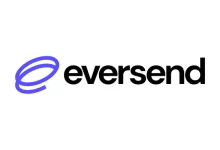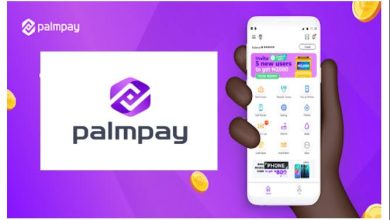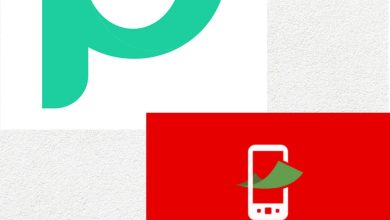Forgot my Easybuy Password and Pin – How to Reset, Change and Recover Easybuy Password and Pin
Easybuy, the revolutionary app for purchasing smartphones and managing expenses conveniently, offers users a seamless experience. However, if you ever find yourself in a situation where you’ve forgotten your Easybuy password and PIN, fear not! Easybuy provides straightforward solutions to reset, change, and recover your credentials, ensuring uninterrupted access to your account and its benefits. Let’s delve into the step-by-step process of managing your Easybuy password and PIN effectively.
How To Reset Your Easybuy Password and Pin
Resetting your Easybuy password is straightforward and can be done within minutes. Here’s a detailed guide:
- Open the Easybuy App: Launch the Easybuy app on your smartphone or device.
- Access Sign In: Look for the “Sign In” button and tap on it to proceed.
- Select “Forgot Password”: Locate and click on the “Forgot Password” link below the login option.
- Provide Email Address: Enter the email address associated with your Easybuy account accurately.
- Check Email: Easybuy will send you an email with instructions for password reset. Wait for the email to arrive, and check your inbox.
- Follow Email Instructions: Open the email from Easybuy and click on the provided link to reset your password.
- Create New Password: You’ll be directed to a page where you can create a new password. Choose a strong and unique password, then save your changes.
Congratulations! You’ve successfully reset your Easybuy password and can now log in with your new credentials.
How To Change Your Easybuy Password
If you wish to change your Easybuy password for security reasons or preference, follow these steps:
- Log into Easybuy: Sign in to your Easybuy account using your current password.
- Access Account Settings: Navigate to the account profile section within the app, usually denoted by an icon or menu option like “My Account.”
- Locate Password Section: Scroll until you find the “Password” section within your account settings.
- Verify Current Password: Easybuy will prompt you to enter your current password as a security measure.
- Enter New Password: Input your desired new password, ensuring it is strong and unique.
- Confirm New Password: Re-enter your new password to confirm accuracy.
- Save Changes: Save or update the changes to implement your new password successfully.
You can now log out and log back in to your Easybuy account using your updated password.
How To Recover Your Easybuy Password
Should you encounter difficulty accessing your Easybuy account due to a forgotten password, follow similar steps to the password reset process. Here’s a brief recap:
- Visit Login Page: Access the login page of your Easybuy account, either through the app or website.
- Tap “Forgot Password”: Click on the “Forgot Password” option provided.
- Enter Email Address: Input the email address linked to your Easybuy account.
- Check Email: Await an email from Easybuy containing instructions for password recovery.
- Follow Instructions: Open the email and follow the provided link to reset your password.
- Input New Password: Set a new password for your Easybuy account as prompted.
- Confirm Changes: Confirm the changes to finalize the password recovery process.
How To Reset Your Easybuy PIN:
Similarly, if you’ve forgotten your Easybuy PIN, you can initiate the reset process following these steps:
- Access Easybuy Login Page: Visit the Easybuy login page on the app or website.
- Tap “Forgot Password”: Follow the same procedure as resetting the password.
- Input Email Address: Provide the email address associated with your Easybuy account.
- Check Email for Reset Link: Wait for the email containing instructions for resetting your PIN.
- Follow Link: Click on the provided link to proceed with the PIN reset process.
- Input New PIN: Set a new PIN for your Easybuy account.
- Confirm Changes: Confirm the changes to complete the PIN reset process successfully.
F.A.Q
How can I get my email password?
To retrieve your email password, you typically need to follow the password recovery process provided by your email service provider. This often involves visiting the login page and selecting the “Forgot Password” option. You may be prompted to verify your identity through security questions, alternate email addresses, or phone numbers associated with your account. Once verified, you can reset your password and regain access to your email account.
How to recover Gmail password without phone number or recovery email?
If you’ve forgotten your Gmail password and don’t have access to the recovery phone number or email, you can still recover it by visiting the Google Account Recovery page. Enter your Gmail username or ID, then select “Try Another Way to Sign In.” Follow the prompts for verification using another device. Once verified, you’ll receive a password reset link via alternate methods, allowing you to reset your Gmail password and regain access to your account.
How do I reset my Simple Mobile password?
To reset your Simple Mobile password, visit the Simple Mobile website and navigate to the login page. Select the “Forgot Password” link and follow the instructions to reset your password. You’ll typically receive an email with a link to reset your password. Make sure you have access to the email address associated with your Simple Mobile account to complete the password reset process successfully.
How do I log into Easybuy?
To log into Easybuy, open the Easybuy app on your smartphone. If you already have an Easybuy account, enter your username or registered email address and password on the login page. This will grant you access to your account, allowing you to browse products and make purchases. If you encounter any login issues, follow the prompts for password recovery or contact Easybuy customer support for assistance.
How to recover my Facebook password without email and phone number?
If you’ve forgotten your Facebook password and don’t have access to the email or phone number associated with your account, you can seek assistance from Facebook Support. Visit the Facebook Help Center and navigate to the “Login and Password” section. Click on “Fix a Login Problem” and select “Recover Your Account If You Can’t Access the Email or Mobile Number on the Account.” Follow the provided prompts to initiate the account recovery process based on your individual circumstances.
Conclusion
Forgetting your Easybuy password and PIN can be inconvenient, but with the provided steps, you can quickly regain access to your account. Whether you need to reset, change, or recover your credentials, Easybuy offers user-friendly solutions to ensure a seamless shopping experience. By following the outlined procedures, you can navigate through any password or PIN-related challenges with ease, allowing you to continue enjoying the convenience and flexibility of the Easybuy platform.